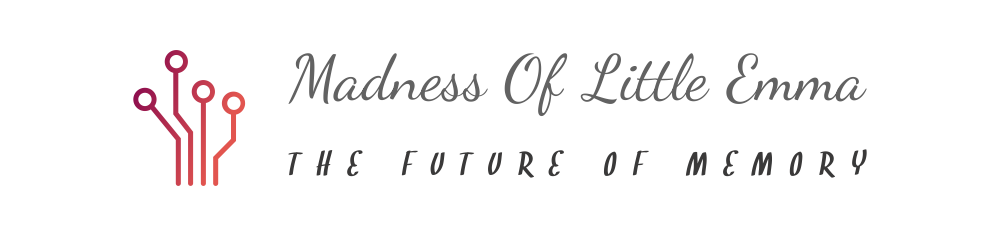Quick Look at How to Prevent Data Loss From an Access MDB File
3 min read
While taking regular backups of Access database file may help you restore most of your data, there can be situations in which the file fails almost immediately after a major rewrite. Else, backups can get corrupted and you might be genuinely faced with a problem of major data loss. We take a quick look at various ways in which one can prevent data loss from an Access MDB file.
While you will find many expert opinions on how to restore data from a damaged Access database, it is even more important to know how to prevent the Access database from getting corrupted in the first place. Many hail the simplicity and flexibility of working with a single database file as Access does but this also leads to problems such as losing data even if the main damage is to the interface objects. Taking regular backups are one way of ensuring that you have at least one way of recovering some data and the interface objects. However, consider a situation where you have made some major updates to your database and a network interruption causes corruption in the MDB file. You have still not had time to backup the recent changes so any MDB recovery attempt will not give back the new data. Another situation is where the backups are stored on an external media and the media gets corrupted. In either one of these situations, it is difficult to restore the data though the Compact and Repair utility that is in-built in Microsoft Access.
We will look at recovery tools that will help you restore data from corrupt external media or from inaccessible MDB files a little later. We will first look at some important measures that can be implemented to avoid potential damage to the MDB file.
Have systems in place that will prevent any loss of power during database writes. Any interruption when the database is still writing causes the Jet Database Engine to immediately declare the file as suspect and the only way you might be able to get it working again is through an MDB recovery. Simple steps such as having an uninterrupted power supply (UPS) will help in the database functioning normally even in the absence of power.
Pay more attention to the network connections so that there is no sudden interruption in the network. Any interruption in the connection between the computer where the database is actually stored and the workstation a user may be working on, will have the same result as the above case and the MDB file will be declared suspect.
In most cases of corruption or damage to the MDB files, the cause is an improper shutdown of the Access database. Instead of going to the main File menu and then choosing Close or Exit, users either manually shutdown the application or use the Task Manager to shut down the application.
If you get fatal system errors, you must immediately run the Compact and Repair utility for MDB recovery so that these errors can be resolved. Else the database might become too damaged for you to recover or even open. In such cases, the only solution might be to use specialized repair tools such as Advanced Access Repair. Using highly sophisticated scan technology, this tool can recover records from severely damaged MDB files and also restore them in the same structure as the original file.
More information can be collected at http://www.repair-access.com/